Notification center
This article applies to all plans.
Overview
With the Beefree Notification Center, it's easy to stay up-to-date with the rest of your team. When signed into your account, there is a bell icon in the top navigation bar. Click this icon to open the Notification Center.
When a new notification is available, a purple circle appears on top of the bell icon. The notification informs you which user performed the action and when. Timestamps for notifications will show in your local time zone.
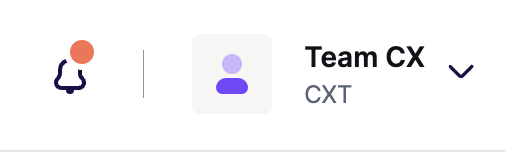
The notification center is separated into two different tabs, called Direct and Updates. Direct notifications apply specifically to the logged-in user and are often time-sensitive. They also trigger an email. They can be marked as read or unread.
On the other hand, the Updates tab allows you to see what the rest of your team is working on. This information is available in the Notification Center, but you won't receive direct notifications about them.
Here are some examples of the types of notifications you'll see in each tab:
| Direct | Updates |
| Mentions | Exports |
| Re-opened comments | Published pages |
| Resolved comments | Configured domain (Enterprise only) |
| New users requesting to join the team | Workspace import complete (Enterprise only) |
| CDN usage | |
| Approval workflow requests (Enterprise only) | |
| Approval workflow complete (Enterprise only) | |
| Copied templates, rows, folders, designs | |
| Moved templates and folders |
Notification Status
Direct notifications can be marked as read or unread. Unread notifications display a purple dot, while read notifications display an outline of a purple dot.
You can interact with this dot inside of the notification center to manually change the read status of your notification. You can also use the Mark all as read option to clear all notifications at once.
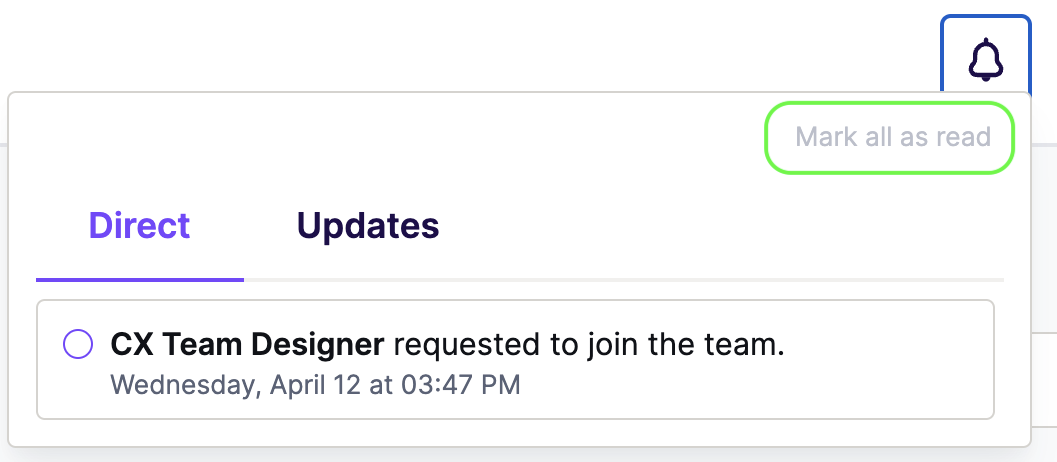
We also send an email notification for certain types of notifications, such as mentions and join requests. If you open the email notification, this also marks the notification as read inside Beefree.
If you have any questions, feel free to contact us.

Comments
2 comments
I don't have a notification icon anywhere on my account.
Hi, can you please open a ticket through the widget in your BEE Pro account and share a screenshot? So we can do further analysis. Thank you.
Please sign in to leave a comment.