Using custom domains
This article applies to the Page builder in the Business and Enterprise plans. Note that the customizable domain is only available for published pages in Beefree. Your preview URLs will continue to use your Beefree subdomain.
This documentation is an extension of Using subdomains in Beefree. The following is applicable for owners and admins only.
To start, you can find your domain settings in the General Settings of your Beefree account. Note that domain settings are specific to each workspace that you have.
If you want to simply use a Beefree subdomain, you can follow our guide for Professional subscribers. It's the same workflow.
Setting up your Custom Domain
Start by locating the "Use a custom domain" heading in the Domain section of your General settings. You'll need to start by toggling this option on, which causes a textbox to populate.
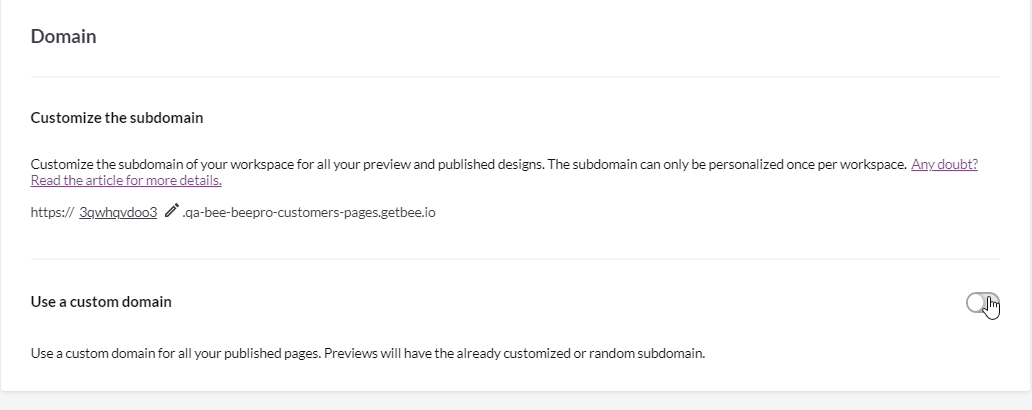
In this textbox, you can insert the custom domain that you want to use. You have two options for setting up a custom domain. There may be some prep work involved depending on which option you want to use:
- Use a custom subdomain (e.g. example.acme.com)
- Use your custom domain (e.g. acme.com)
Take some time to review the workflows for each option as described below. It should help you decide which type of custom domain is best for your use case.
Using a custom domain with a subdomain
We personally recommend using a subdomain with your custom domain. It is generally considered to be a best practice.
The subdomain name (not including your root domain) can be composed of 20 characters maximum. Capital letters and dashes are allowed. However, you cannot use dots or other special characters.
For this option, simply type the custom subdomain into the text field.
Press the checkmark button to confirm that this is the domain you want. We'll do an automated check to make sure that there aren't any issues. A message populates below the checkbox letting you know if this domain is acceptable.
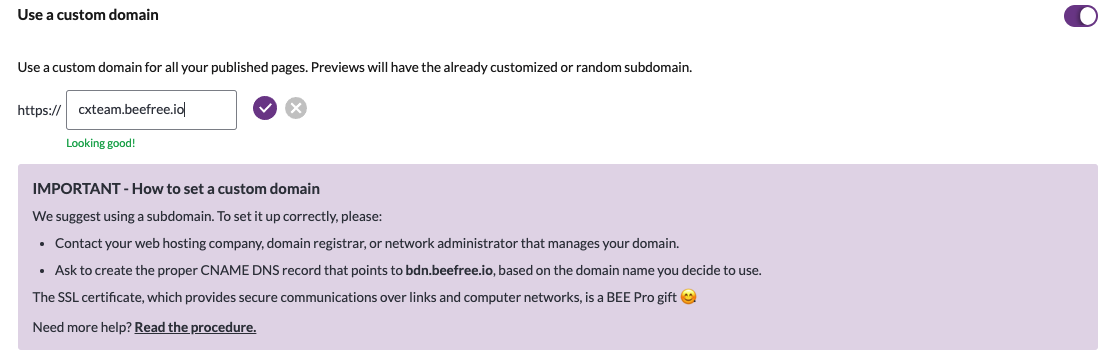
A modal will open asking you to confirm the domain you inserted. This modal also warns you that it may take some time for this domain to become active. You'll need to take some external steps in order to proceed.
After you've provided your custom domain to Beefree, you need to:
- contact either the web hosting company, domain registrar, or network administrator that manages your primary domain.
- ask them to create a proper CNAME DNS record, based on the domain you choose to use, that points to bdn.beefree.io.
Using a custom domain
It's possible to use a custom domain (or root domain) with Beefree as well, as long as it meets the following criteria:
- Your root domain points to a CNAME
- Your root domain is not already in use elsewhere
As mentioned above, it's necessary for a root domain to point to a CNAME to use it in Beefree. You cannot use a root domain that points to an A record or IP address. Here are the most popular providers that allow you to do this:
- DNSimple
- DNS Made Easy
- easyDNS
- PointDNS
- Cloudflare
- Namecheap
- DreamHost
Next, we recommend reaching out to your web hosting company, domain registrar, or network administrator in order to verify whether or not your domain is already in use. A single domain cannot manage two different places. If it's already in use, you'll need to use a subdomain for Beefree.
Once you've confirmed that your custom domain can work with Beefree, you need to ask your web hosting company, domain registrar, or network administrator to create a proper CNAME DNS record based on the domain you chose. The record must point to bdn.beefree.io.
CAA record on your domain
If you have a CAA record on your domain, ensure that it allows letsencrypt.org. This is an important step in ensuring that your custom domain does not remain in a pending status.
Final step
Finally, type the custom domain into the text field found in Beefree.
Press the checkmark button to confirm that this is the domain you want. We'll do an automated check to make sure that there aren't any issues. A message populates below the checkbox letting you know if this domain is acceptable.
A modal opens asking you to confirm the domain you inserted. This modal also warns you that it may take some time for this domain to become active.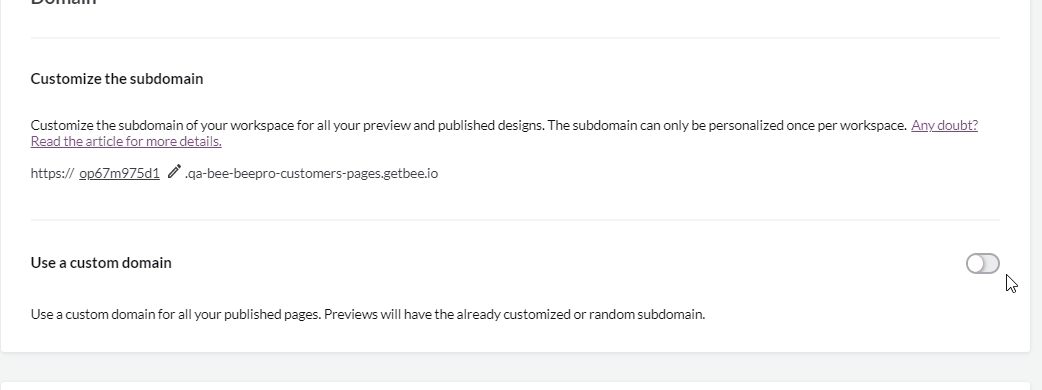
Verification
Your custom domain will be in a pending status while we await confirmation records. This external step prevents us from being able to provide a timeline on how long this will take. The verification timeline depends on how and when your provider communicates the change to the internet.
Once confirmed, we will send an in-app notification for your convenience.
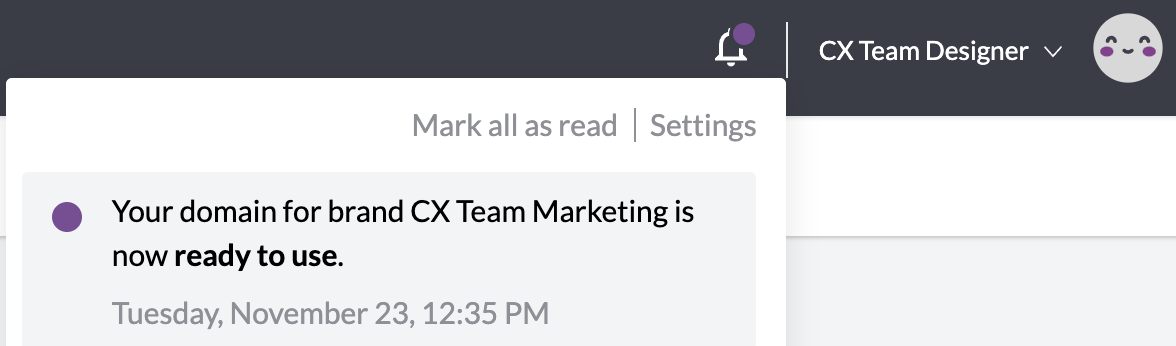
You'll also see the domain status change from "pending" to "ready" in your settings.
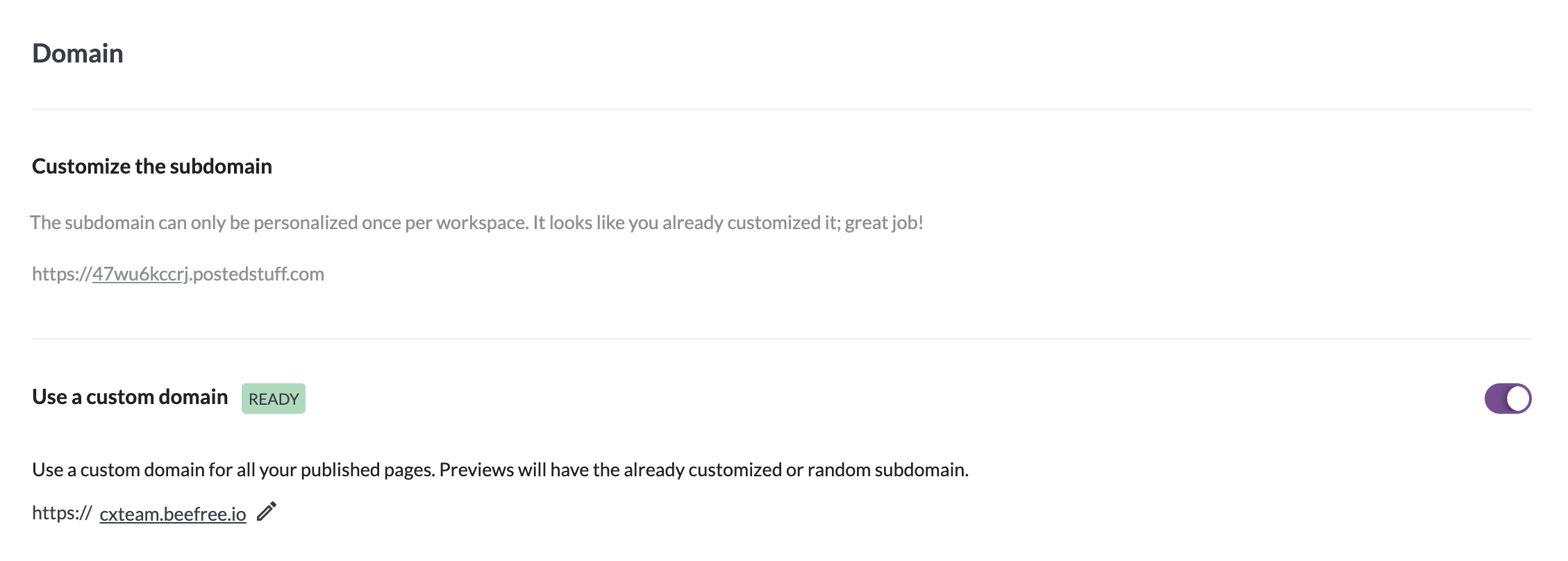
As soon as your custom domain is confirmed, we will generate an SSL certificate for your domain. The domain will start working immediately for your published pages. We are currently providing free SSL certificates for subscribers using this option.
If, after 15 days, your domain still has yet to be confirmed, we will delete the domain request. You can always try again. We will also send a notification if this happens.
Were you using a Beefree subdomain prior to setting up your own? Keep in mind those URLs remain valid for 30 days following your domain activation.
Changing or disabling your custom domain
Unlike sub-domains, custom domains can be changed and disabled. Note that the domain always remains available until the associated SSL certificate expires.
If you want to turn off your custom domain, you can toggle this option off in your workspace settings at any time. A confirmation populates to confirm this change.
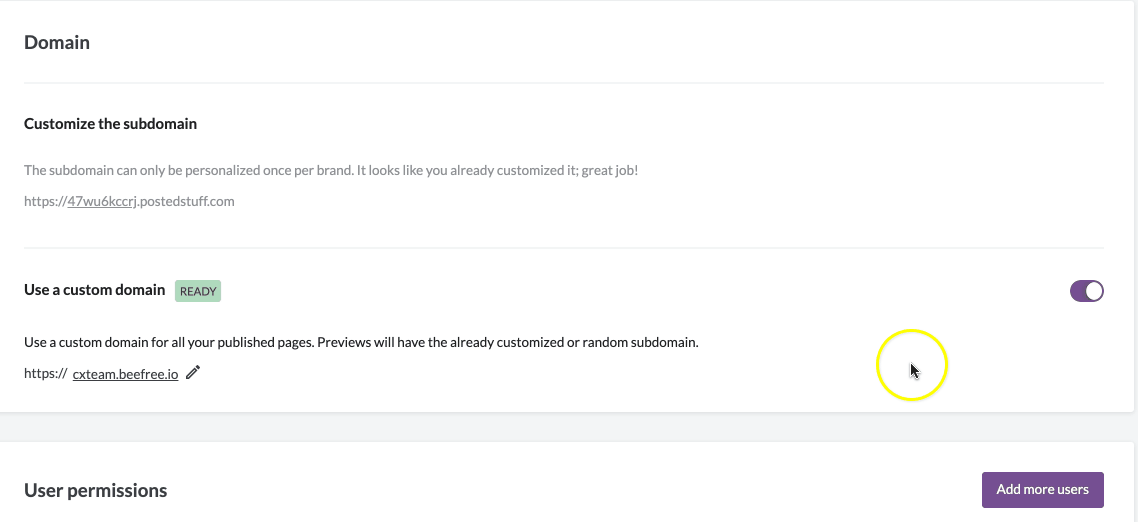
If you simply want to change the custom domain, click the pencil icon next to your custom domain details. We'll let you know when the current domain expires before you confirm any changes. Otherwise, you'll follow the same procedure described above.
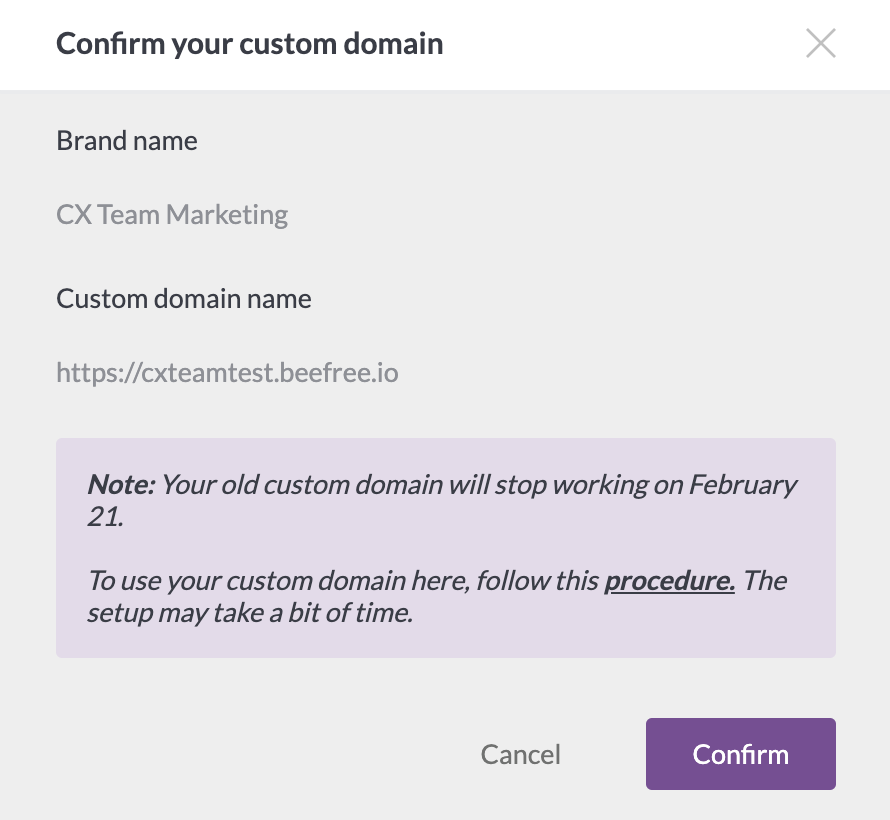
Page Slug Customization
A page slug refers to the last part of a URL that uniquely identifies a specific page on a website in a readable form. Typically, it is a string of words, separated by hyphens, that briefly describes the content of the page. Slugs are designed to be SEO-friendly and easy for humans to understand, often used in content management systems to create clean and descriptive URLs.
In the Beefree application, you can customize your URL slug for published pages. Customizing page slugs is a handy feature because it helps make the content immediately recognizable. This section will discuss how you can use slugs within Beefree to customize your page URLs.
Prerequisites
Ensure you have the following to prior to getting started with page slug customization:
- Any Beefree plan type
- A Beefree role that is not a Contributor or Viewer
Note: This feature is for Beefree pages.
How to Customize your Page Slug
Take the following steps to customize your page slug if your page is published:
- Navigate to your page within Beefree
- Enter your page’s details
- Click the edit icon under the Publish section
A new screen with a Slug field will appear
- Type in the slug you’d like to use within the Slug field
- Click the Save button
- Reference your page URL to ensure the custom slug saved successfully
Note: Your newly customized page slugs will display when you publish your page.
Important Considerations
When customizing page URL slugs within Beefree, consider the following:
- You can customize the slug for any page.
- You can use the same slug for multiple pages. This is possible because the Beefree App creates a unique ID in front of the slug in the URL.
- If you do not create a custom slug for your page, the Beefree application will randomly create one that is assigned to the page after it is published.
- If you add a title to the page and do not customize the slug, the published page will use the title as its slug.
- If you add a title to the page and customize the slug, the published page will use the customized slug, not the page title. In this case, the slug overrides the title. You are still welcome to insert the page title and customize the slug with the same title if you’d like.
- If you delete the slug but keep the title, the slug will be the title after the page is published.
- A slug can include letters, numbers, and dashes. Special characters are not supported.
- The maximum number of characters for slugs is 190.
- If you create a copy of a page, that copy will inherit the customized slug from the original page. This will be visible after you publish the page copy.
- Slug customization does not support Multilingual Designs.
- The import design link does not change when the slug personalization is implemented.
Domain Names by Plan
Based on your Beefree plan type, you will have one of the following domain names:
| Plan Type | Domains for Published Pages | Domains for Preview Links |
| Starter | beefreedesign.com | preview-beefreedesign.com |
| Professional | beefreecontent.com | preview-beefreecontent.com |
| Business | beefree.space | preview-beefree.space |
| Enterprise | contentdesigns.io | preview-contentdesigns.io |
Note: When you change from one Beefree plan type to another, your URLs from your previous plan type will still work.
If you have any questions, feel free to contact us.

Comments
0 comments
Please sign in to leave a comment.