Using subdomains in Beefree
This article applies to all plans.
Please note that these options are only available if you are the Owner or an Admin of your Beefree account. You may see different options in your account depending on which plan you're using.
Overview
It's important that we protect our subscribers' assets. One way we accomplish this is by assigning every Beefree account a unique subdomain. This ensures that our customers will never be impacted by the actions of another user. The unique subdomain is typically a random collection of characters. As a result, we also offer subdomain customization.
Subdomains apply to the hosted versions of your emails and pages designed in Beefree. Please note that the subdomain does not extend to assets hosted through the file manager. However, you can use externally hosted images (or files) if you prefer to have more control over this.
What is a subdomain?
If you're on the less technical end of things, this is a completely understandable question to ask. The easiest example of a subdomain is the one that we use for this help center (https://support.beefree.io). In this example, "support" is our subdomain, while "beefree.io" is our primary domain. Keep in mind that the domain that we use for hosted assets is different:
| Plan Type | Domains for Published Pages | Domains for Preview Links |
| Starter | beefreedesign.com | preview-beefreedesign.com |
| Professional | beefreecontent.com | preview-beefreecontent.com |
| Business | beefree.space | preview-beefree.space |
| Enterprise | contentdesigns.io | preview-contentdesigns.io |
To implement subdomains, we add a string of characters in front of the domain that the customer is using. This subdomain is unique to your Beefree account.
If you want to learn more, check out GoDaddy's documentation on this topic: https://www.godaddy.com/help/what-is-a-subdomain-296.
Customizing your subdomain
A randomly generated subdomain is available when you create your Beefree account. You can change this to something custom at any time.
Before we get started, please keep the following information in mind:
- You can change and customize your subdomain an unlimited amount of times.
- Your custom subdomain can be composed of 20 characters maximum. You can use characters such as capital letters and dashes. However, you cannot use dots (.) or special characters/symbols.
To customize your subdomain, start by navigating to your workspace settings. In the General settings tab, scroll down until you find the Domain section. Your randomly assigned subdomain is displayed here. Click the pencil icon to the right of it. This will change your subdomain to an editable text field.

Type your desired subdomain. When you're ready, press the purple checkmark button to the right of the textbox. We'll perform an automatic check to make sure your subdomain is available. Some text generates below the textbox to let you know whether or not this subdomain is available. If you decide you don't want to change your subdomain right now, you can also use the gray X icon to cancel.
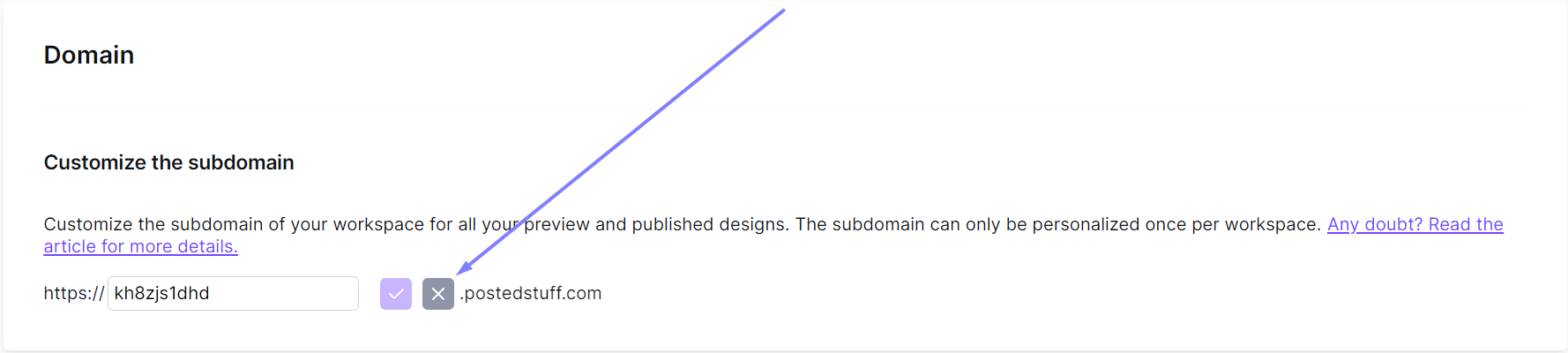
Upon clicking the checkmark, a modal will open for you to confirm the changes that you are making. This includes a preview of your full subdomain and a warning that you will not be able to change this domain again. If you are happy with what you see, press Confirm to save your new subdomain.
Once saved, your custom subdomain is immediately available for use. The pencil icon disappears after customization since it can only be changed once.
This same customization option exists in Business and Enterprise plans. However, these versions of Beefree offers even more extensive customization options. For more information, please jump to Using custom domains in Beefree.
If you have any questions, feel free to contact us.

Comments
1 comment
This is an exciting development, Willow!
Please sign in to leave a comment.